|
ACleaner - System Restore
Click the
button 'Options', the Options screen will been
shown.
Create a
system restore point before repairing errors (XP above) - Select this
check box to make Windows create a System Restore point prior to
registry changes being applied whenever the Repair (Fix Errors) function
is executed. Note: The "Create a system restore point before repairing
errors" feature is available on Windows XP, Vista and Seven versions only. |
|
|
|
Why create a system repair point?
Microsoft's "system restore point" is not the original concept, but
still does a fairly decent job. It takes a snapshot of critical system
files and saves it before a major system change such as installing new
programs or Windows components. This way, if the upgrade goes sour and
screws up your system, "system restore" can use one of those snapshots
to attempt to return the system to a functioning state.
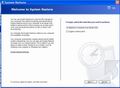 |
|
Normally, system restore is enabled in all the windows XP
system, it is disabled mostly by some viruses which make some registry
changes to disable system restore.
What
would happen when system restore is disabled?
1. In System Properties,
System Restore tab is not present at all.
2. In Services, the System Restore service is stopped.
When you try to start the system restore service you may receive the
following error: 'FOLDER IS NOT EMPTY'
How to fix system restore not working in Windows XP or Vista or
Seven?
To resolve this issue, you
need to rename the System Volume Information folder, and then restart
your computer. Note: To do this, you must use an account with
administrator permissions. You need to rename “system volume
information” folder in each of your system drive like in C: ,D: ,E: etc
except your CD/DVD drive, follow the steps given below with one hard
disk drive at a time.
Follow the steps given
below:
-
Open My computer, go to
Tools >> Folder options.
-
Click on View tab,
Under Advanced settings, Check Show hidden files and folders and
Uncheck Hide protected operating system files, this will give a
warning “You have chosen to display operating system files. Are you
sure you want to display these” click Yes and click OK on folder
options window.
-
If you have problem in
configuring show hidden files and folders, then read this post on
how to show hidden files and folders. else skip to step 4
-
Now, right click on
System Volume Information folder, and select Rename and give the new
name as System Volume Information2.
-
Restart your computer,
check if system restore now works, if still it doesn’t work skip to
step 6
-
Repeat steps from 2-5
on your next drive of the hard disk in reverse alphabetical order by
drive letter (For Example: First F: ,then D: ,E: and so on).
|
